5 credits left
How to Use the AI Image Generator
Step 1: Write Your Prompt
Enter a detailed description of the image you want to generate in the prompt field.
Step 2: Select Style
Choose from various styles like Photorealistic, Anime, Comic, 3D, and more.
Step 3: Customize Parameters
Adjust dimensions, emotion, age, season, and select your preferred model.
Step 4: Generate
Click the Generate button and watch as AI creates your unique image.
5 credits left
5 credits left
5 credits left
5 credits left
5 credits left
5 credits left
50 credits per month
Price before $1044, Now 80% Discount
Credits renew every month
Safe payments via Stripe
Pro Image Generator
Text on Image
Upscaler
Consistent Character
Inpainting
Design to Prompt
200 credits per month
Price before $1404, Now 80% Discount
Credits renew every month
Safe payments via Stripe
Pro Image Generator
Text on Image
Upscaler
Consistent Character
Inpainting
Design to Prompt
800 credits per month
Price before $2844, Now 80% Discount
Credits renew every month
Safe payments via Stripe
Pro Image Generator
Text on Image
Upscaler
Consistent Character
Inpainting
Design to Prompt
Invest Once, Build Forever – Tools for Life!
✔ Single Payment.
✔ Lifetime access
✘ Zero subscription.
✘ No monthly payment
Fast Payments with:
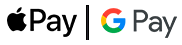
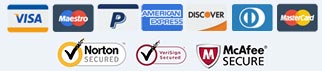
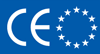
Prompt-This is based in the European Union. We are subject to all data security regulations and GDPR. So your data and payments are 100% safe
There are no hidden extra costs. There are no hidden charges.
We securely process payments with 256-bit security encryption.
Our payment system partner is stripe.com, one of the largest payment card companies
Website
List links:
Q&A
Notion
Comming soon...
5 credits left
Drag & drop image here or
How to Remove Image Backgrounds
Step 1: Upload Image
Upload or drag & drop the image you want to process.
Step 2: Process
Click the "Remove Background" button and let AI do its magic.
Step 3: Download
Download your image with the background removed.
5 credits left
Drag & drop image here or
How to Upscale Images
Step 1: Upload Image
Upload the image you want to enhance.
Step 2: Choose Scale
Select your desired upscaling factor (2x or 4x).
Step 3: Process
Click upscale and watch your image transform to higher quality.
5 credits left
Drag & drop image here or
How to Generate from Design
Step 1: Upload Design
Upload or drag & drop your reference design image.
Step 2: Get Prompt
AI will analyze your design and generate an optimized prompt.
Step 3: Generate New Image
Use the generated prompt to create new variations of your design.
5 credits left
Drag & drop image here or
How to Use Image Inpainting
Step 1: Upload Image
Upload the image you want to edit.
Step 2: Mark Area
Use the brush tool to mark the area you want to modify.
Step 3: Add Prompt
Describe what you want to generate in the marked area.
Step 4: Generate
Click generate and watch AI transform your image.
Drag & drop an image here or
How to Generate Characters
Step 1: Upload Reference
Upload a reference image or choose from gallery.
Step 2: Describe Character
Write a detailed description of your character.
Step 3: Generate
Click generate to create your unique character.
5 credits left
How to Use Bulk Image Generation
Step 1: Write Base Prompt
Enter your main prompt that will be used as the foundation for all variations.
Step 2: Define Variations
Specify how you want each image to vary (e.g. different colors, styles, angles).
Step 3: Set Batch Parameters
Choose the number of images, dimensions, and model quality for the entire batch.
Step 4: Generate & Download
Generate all images at once and download them as a convenient ZIP file.
Copyright © 2025 genblink.com. All rights reserved. genblink.com